AB-3 Developer Guide
Acknowledgements
{ list here sources of all reused/adapted ideas, code, documentation, and third-party libraries -- include links to the original source as well }
Setting up, getting started
Refer to the guide Setting up and getting started.
Design
Architecture
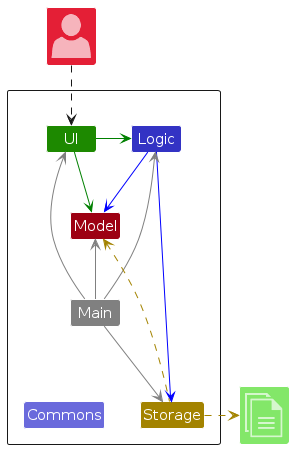
The Architecture Diagram given above explains the high-level design of the App.
Given below is a quick overview of main components and how they interact with each other.
Main components of the architecture
Main (consisting of classes Main and MainApp) is in charge of the app launch and shut down.
- At app launch, it initializes the other components in the correct sequence, and connects them up with each other.
- At shut down, it shuts down the other components and invokes cleanup methods where necessary.
The bulk of the app's work is done by the following four components:
UI: The UI of the App.Logic: The command executor.Model: Holds the data of the App in memory.Storage: Reads data from, and writes data to, the hard disk.
Commons represents a collection of classes used by multiple other components.
How the architecture components interact with each other
The Sequence Diagram below shows how the components interact with each other for the scenario where the user issues the command delete 1.
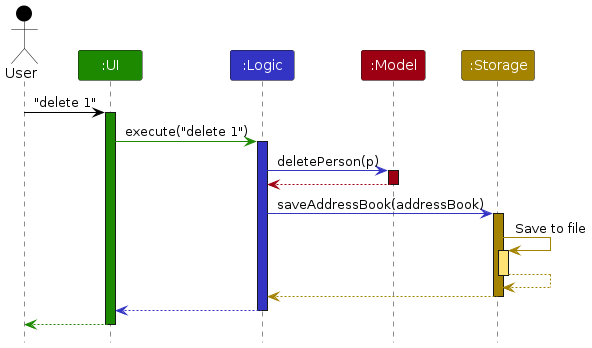
Each of the four main components (also shown in the diagram above),
- defines its API in an
interfacewith the same name as the Component. - implements its functionality using a concrete
{Component Name}Managerclass (which follows the corresponding APIinterfacementioned in the previous point.
For example, the Logic component defines its API in the Logic.java interface and implements its functionality using the LogicManager.java class which follows the Logic interface. Other components interact with a given component through its interface rather than the concrete class (reason: to prevent outside component's being coupled to the implementation of a component), as illustrated in the (partial) class diagram below.
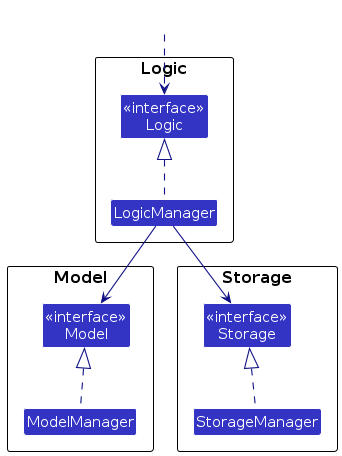
The sections below give more details of each component.
UI component
The API of this component is specified in Ui.java
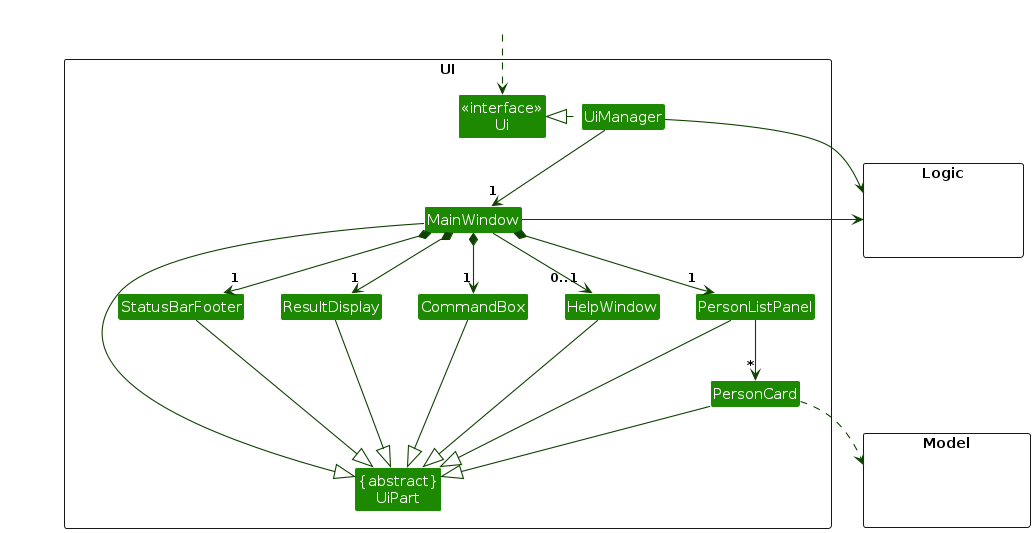
The UI consists of a MainWindow that is made up of parts e.g.CommandBox, ResultDisplay, PersonListPanel, StatusBarFooter etc. All these, including the MainWindow, inherit from the abstract UiPart class which captures the commonalities between classes that represent parts of the visible GUI.
The UI component uses the JavaFx UI framework. The layout of these UI parts are defined in matching .fxml files that are in the src/main/resources/view folder. For example, the layout of the MainWindow is specified in MainWindow.fxml
The UI component,
- executes user commands using the
Logiccomponent. - listens for changes to
Modeldata so that the UI can be updated with the modified data. - keeps a reference to the
Logiccomponent, because theUIrelies on theLogicto execute commands. - depends on some classes in the
Modelcomponent, as it displaysPersonobject residing in theModel.
Logic component
API : Logic.java
Here's a (partial) class diagram of the Logic component:
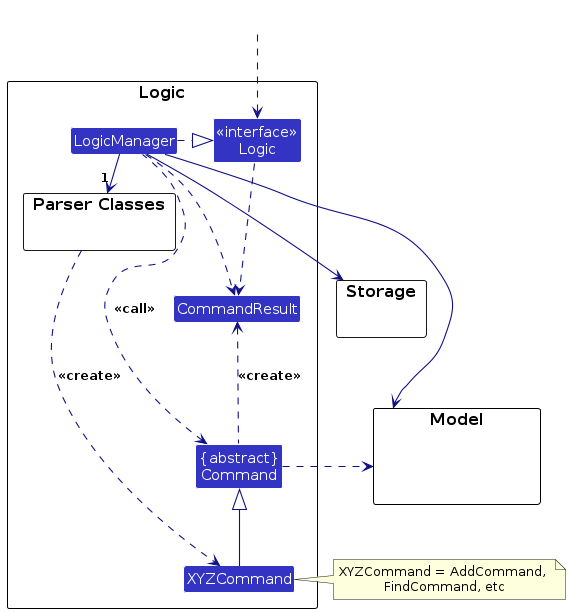
The sequence diagram below illustrates the interactions within the Logic component, taking execute("delete 1") API call as an example.
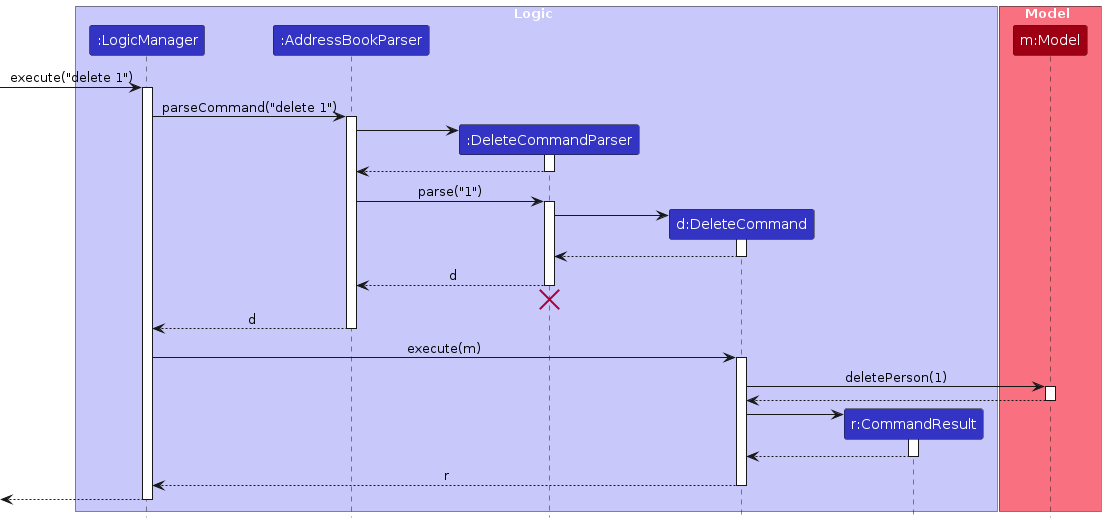
Note: The lifeline for DeleteCommandParser should end at the destroy marker (X) but due to a limitation of PlantUML, the lifeline continues till the end of diagram.
How the Logic component works:
- When
Logicis called upon to execute a command, it is passed to anAddressBookParserobject which in turn creates a parser that matches the command (e.g.,DeleteCommandParser) and uses it to parse the command. - This results in a
Commandobject (more precisely, an object of one of its subclasses e.g.,DeleteCommand) which is executed by theLogicManager. - The command can communicate with the
Modelwhen it is executed (e.g. to delete a person).
Note that although this is shown as a single step in the diagram above (for simplicity), in the code it can take several interactions (between the command object and theModel) to achieve. - The result of the command execution is encapsulated as a
CommandResultobject which is returned back fromLogic.
Here are the other classes in Logic (omitted from the class diagram above) that are used for parsing a user command:
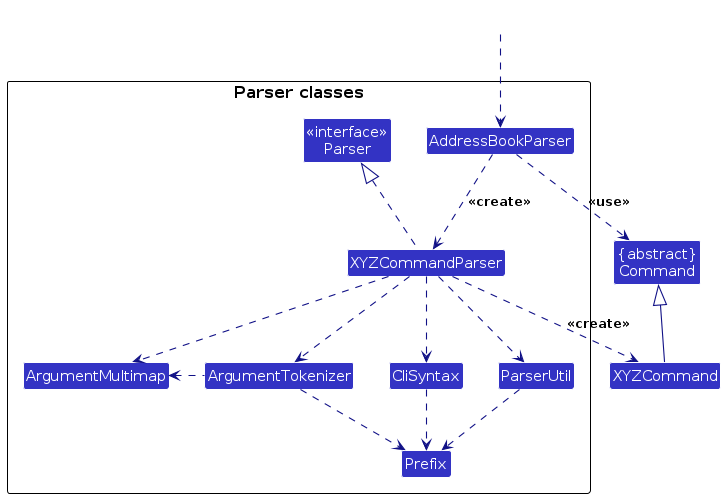
How the parsing works:
- When called upon to parse a user command, the
AddressBookParserclass creates anXYZCommandParser(XYZis a placeholder for the specific command name e.g.,AddCommandParser) which uses the other classes shown above to parse the user command and create aXYZCommandobject (e.g.,AddCommand) which theAddressBookParserreturns back as aCommandobject. - All
XYZCommandParserclasses (e.g.,AddCommandParser,DeleteCommandParser, ...) inherit from theParserinterface so that they can be treated similarly where possible e.g, during testing.
Model component
API : Model.java
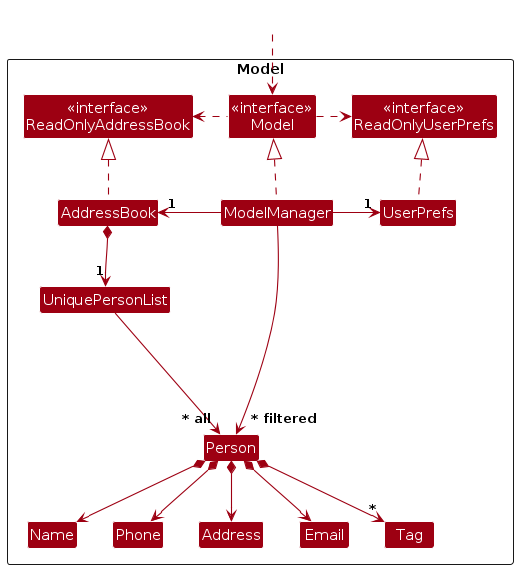
The Model component,
- stores the address book data i.e., all
Personobjects (which are contained in aUniquePersonListobject). - stores the currently 'selected'
Personobjects (e.g., results of a search query) as a separate filtered list which is exposed to outsiders as an unmodifiableObservableList<Person>that can be 'observed' e.g. the UI can be bound to this list so that the UI automatically updates when the data in the list change. - stores a
UserPrefobject that represents the user’s preferences. This is exposed to the outside as aReadOnlyUserPrefobjects. - does not depend on any of the other three components (as the
Modelrepresents data entities of the domain, they should make sense on their own without depending on other components)
Note: An alternative (arguably, a more OOP) model is given below. It has a Tag list in the AddressBook, which Person references. This allows AddressBook to only require one Tag object per unique tag, instead of each Person needing their own Tag objects.
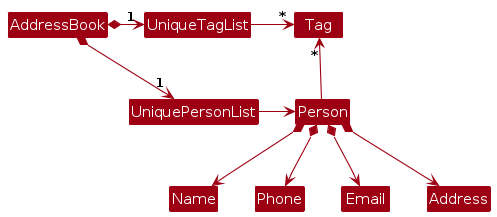
Storage component
API : Storage.java
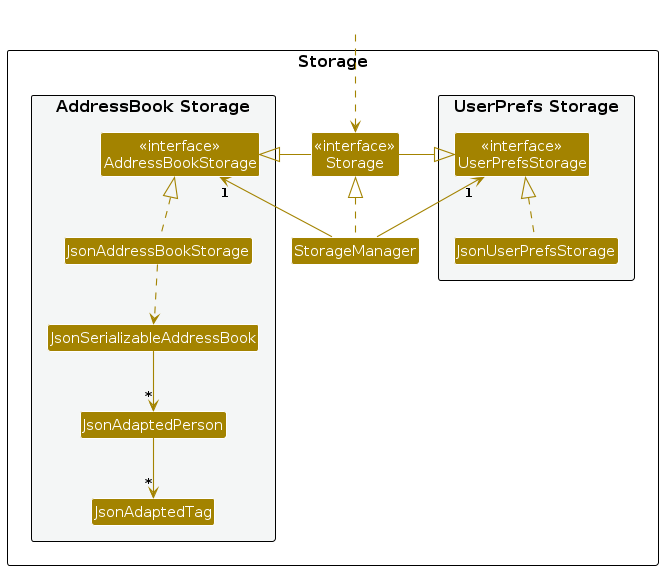
The Storage component,
- can save both address book data and user preference data in JSON format, and read them back into corresponding objects.
- inherits from both
AddressBookStorageandUserPrefStorage, which means it can be treated as either one (if only the functionality of only one is needed). - depends on some classes in the
Modelcomponent (because theStoragecomponent's job is to save/retrieve objects that belong to theModel)
Common classes
Classes used by multiple components are in the seedu.address.commons package.
Implementation
This section describes some noteworthy details on how certain features are implemented.
[Proposed] Undo/redo feature
Proposed Implementation
The proposed undo/redo mechanism is facilitated by VersionedAddressBook. It extends AddressBook with an undo/redo history, stored internally as an addressBookStateList and currentStatePointer. Additionally, it implements the following operations:
VersionedAddressBook#commit()— Saves the current address book state in its history.VersionedAddressBook#undo()— Restores the previous address book state from its history.VersionedAddressBook#redo()— Restores a previously undone address book state from its history.
These operations are exposed in the Model interface as Model#commitAddressBook(), Model#undoAddressBook() and Model#redoAddressBook() respectively.
Given below is an example usage scenario and how the undo/redo mechanism behaves at each step.
Step 1. The user launches the application for the first time. The VersionedAddressBook will be initialized with the initial address book state, and the currentStatePointer pointing to that single address book state.
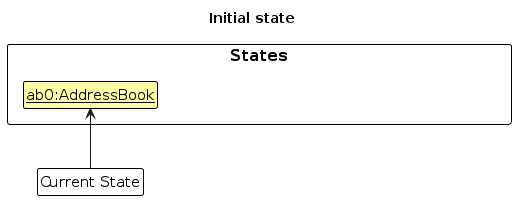
Step 2. The user executes delete 5 command to delete the 5th person in the address book. The delete command calls Model#commitAddressBook(), causing the modified state of the address book after the delete 5 command executes to be saved in the addressBookStateList, and the currentStatePointer is shifted to the newly inserted address book state.
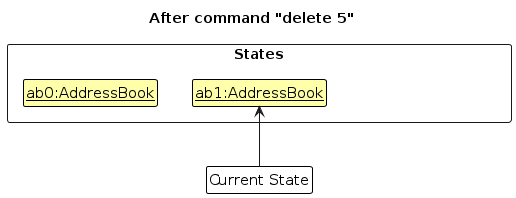
Step 3. The user executes add n/David … to add a new person. The add command also calls Model#commitAddressBook(), causing another modified address book state to be saved into the addressBookStateList.
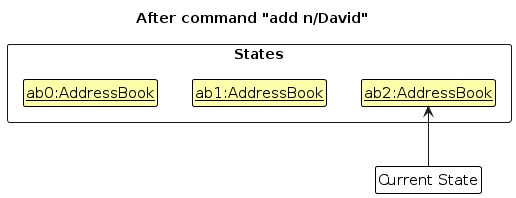
Note: If a command fails its execution, it will not call Model#commitAddressBook(), so the address book state will not be saved into the addressBookStateList.
Step 4. The user now decides that adding the person was a mistake, and decides to undo that action by executing the undo command. The undo command will call Model#undoAddressBook(), which will shift the currentStatePointer once to the left, pointing it to the previous address book state, and restores the address book to that state.
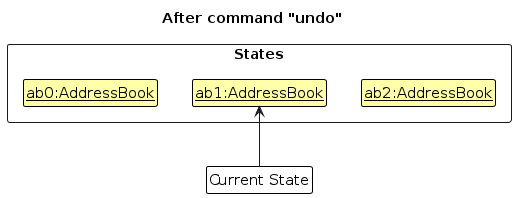
Note: If the currentStatePointer is at index 0, pointing to the initial AddressBook state, then there are no previous AddressBook states to restore. The undo command uses Model#canUndoAddressBook() to check if this is the case. If so, it will return an error to the user rather
than attempting to perform the undo.
The following sequence diagram shows how an undo operation goes through the Logic component:
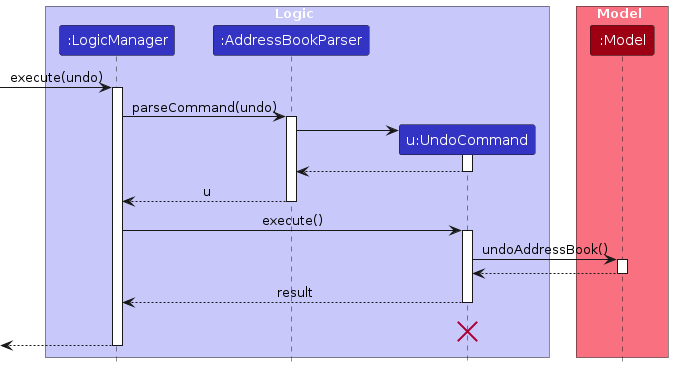
Note: The lifeline for UndoCommand should end at the destroy marker (X) but due to a limitation of PlantUML, the lifeline reaches the end of diagram.
Similarly, how an undo operation goes through the Model component is shown below:
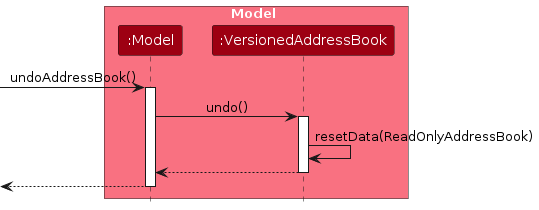
The redo command does the opposite — it calls Model#redoAddressBook(), which shifts the currentStatePointer once to the right, pointing to the previously undone state, and restores the address book to that state.
Note: If the currentStatePointer is at index addressBookStateList.size() - 1, pointing to the latest address book state, then there are no undone AddressBook states to restore. The redo command uses Model#canRedoAddressBook() to check if this is the case. If so, it will return an error to the user rather than attempting to perform the redo.
Step 5. The user then decides to execute the command list. Commands that do not modify the address book, such as list, will usually not call Model#commitAddressBook(), Model#undoAddressBook() or Model#redoAddressBook(). Thus, the addressBookStateList remains unchanged.
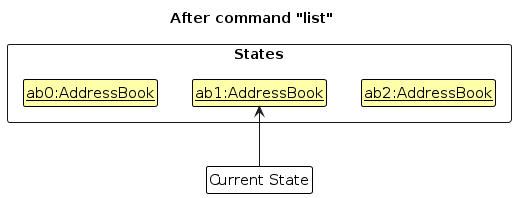
Step 6. The user executes clear, which calls Model#commitAddressBook(). Since the currentStatePointer is not pointing at the end of the addressBookStateList, all address book states after the currentStatePointer will be purged. Reason: It no longer makes sense to redo the add n/David … command. This is the behavior that most modern desktop applications follow.
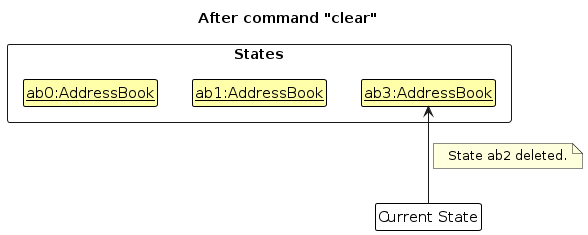
The following activity diagram summarizes what happens when a user executes a new command:
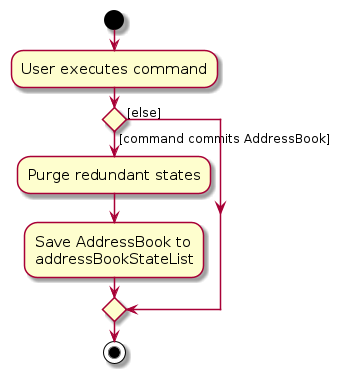
Design considerations:
Aspect: How undo & redo executes:
Alternative 1 (current choice): Saves the entire address book.
- Pros: Easy to implement.
- Cons: May have performance issues in terms of memory usage.
Alternative 2: Individual command knows how to undo/redo by itself.
- Pros: Will use less memory (e.g. for
delete, just save the person being deleted). - Cons: We must ensure that the implementation of each individual command are correct.
- Pros: Will use less memory (e.g. for
{more aspects and alternatives to be added}
[Proposed] Data archiving
{Explain here how the data archiving feature will be implemented}
Documentation, logging, testing, configuration, dev-ops
Appendix: Requirements
Product scope
Target user profile:
- Insurance Agent who manage multiple clients
- Who may need to find contacts of particular clients
- Who has to keep track of many meetings with clients
Value proposition: Centralised platform for keeping track of all work-related information, organising large amounts of information and helping with progress management of clients.
User stories
Priorities: High (must have) - * * *, Medium (nice to have) - * *, Low (unlikely to have) - *
| Priority | As a … | I want to … | So that I can… |
|---|---|---|---|
* * * | user | save the data I input | not have to input them again on start-up |
* * * | user | search clients by name | easily find a specific client’s information |
* * * | user | delete reminders | remove any outdated/non-necessary/wrongly set-up reminders |
* * * | user | add a new client's contact | keep track of his information |
* * * | user | delete a client's contact | keep my contacts clean |
* * * | user | set reminders for policy renewal dates, birthdays, or important dates | maintain strong client relationships and be reminded to follow up |
* * * | user | use CLI | easily find what I am looking for rather than navigating a GUI |
* * | user | search clients by phone number | find specific clients through their phone number |
* * | user | search clients by email | find specific clients through their email |
* * | user | mark my client as completed | easily keep track of which clients are already onboarded and who is yet to be onboarded |
* * | user | receive alerts | maintain regular engagement |
* * | user | see upcoming policy renewal dates | proactively reach out to clients before policy expires |
* * | user | keep track of my client's deadline that is coming soon | better prioritise and manage my time |
* * | forgetful user | be alerted when I try to add a duplicate client | keep my contacts organised |
* * | user | edit a client's information | update changing information |
* * | user | record client meeting notes | remember key discussion points with each client |
* * | user | view revenue/profit per client | identify my most valuable clients. |
* * | user | record client preferences for preferred communication channel | contact them in the best way possible |
* * | user | group my clients by policy type | quickly filter relevant contacts |
* * | user | edit reminders | make changes to reminders when I change my mind |
* | user | be able to tag a client with a custom label | customize the grouping of clients |
* | user | bookmark “star clients” for quick access | jump to top clients immediately |
* | user | assign priority levels to tasks | manage time more efficiently |
* | user | view a client history timeline | see a chronological record of interactions |
* | user | see in-app tutorials | easily familiarise with FinHub's features |
* | user with many clients | save the data I enter | save time re-entering all data each time I open the app |
* | user | view a dashboard summary of activities | get an overview of my workload |
* | user | keep track of insurance claims requested by clients | easily see what claims are made for the different clients, as well as when the claim has been requested |
* | user | archive inactive clients | keep my workspace uncluttered |
* | user | export data as a spreadsheet | view it more easily |
* | user | access FinHub with a password | keep my client's information confidential |
Use cases
(For all use cases below, the System is FinHub and the Actor is the user, unless specified otherwise)
Use case: UC01 - Search client by name
MSS
The user searches for the client by their name.
FinHub shows details of clients with matching names.
Use case ends.
Extensions
1a. FinHub detects an error in the command entered.
1a1. FinHub displays an error message and prompts the user to input again.
1a2. The user re-enters the command to search the client by name.
Steps 1a1-1a2 are repeated until the command and data entered are correct.
Use case resumes at step 2.
2a. The list is empty.
Use case ends.
Use case: UC02 - Search client by email
MSS
The user searches for the client by their email.
FinHub shows details of clients with matching emails.
Use case ends.
Extensions
1a. FinHub detects an error in the command entered.
1a1. FinHub displays an error message and prompts the user to input again.
1a2. The user re-enters the command to search the client by email.
Steps 1a1-1a2 are repeated until the command and data entered are correct.
Use case resumes at step 2.
2a. The list is empty.
Use case ends.
Use case: UC03 - Search client by phone number
MSS
The user searches for the client by their phone number.
FinHub shows details of clients with matching phone number.
Use case ends.
Extensions
1a. FinHub detects an error in the command entered.
1a1. FinHub displays an error message and prompts the user to input again.
1a2. The user re-enters the command to search the client by phone number.
Steps 1a1-1a2 are repeated until the command and data entered are correct.
Use case resumes at step 2.
2a. The list is empty.
Use case ends.
Use case: UC04 - Mark client as complete
MSS
The user search client by their name (UC01).
FinHub displays a list of clients.
The user selects the client to be marked as complete.
FinHub successfully marks the client as complete and displays a success message.
Use case ends.
Extensions
2a. The list is empty.
Use case ends.
3a. FinHub detects an error in the command entered.
3a1. FinHub displays an error message and prompts the user to input again.
3a2. The user re-enters the command to mark client as completed.
Steps 3a1-3a2 are repeated until the command and data entered are correct.
Use case resumes at step 4.
Use case: UC05 - Add a client's contact
MSS
The user selects the option to add clients.
The user enters the client's details (name, telephone number, email address).
FinHub validates the input.
FinHub adds the new client into the address book.
FinHub displays a confirmation message.
Use case ends.
Extensions
3a. The user enters invalid/missing inputs.
3a1. FinHub prompts the user to enter the correct details.
Use case resumes at step 2.
3b. The user enters an email/telephone number that has been added before.
3b1. FinHub warns that a duplicate entry is not allowed.
Use case ends.
Use case: UC06 - Delete a client's contact
Precondition: Client list must not be empty.
MSS
The user searches for the client to delete by their name (UC01).
The user selects the client to be deleted.
FinHub asks for confirmation of the deletion.
FinHub removes the client from the address book.
FinHub displays a success message.
Use case ends.
Extensions
2a. The user selects an invalid client.
2a1. FinHub warns that an invalid client has been selected, and prompts the user to select again.
Step 2a1 is repeated until a valid client has been selected.
Use case resumes at step 3.
3a. The user cancels the deletion.
Use case ends.
Use case: UC07 - Edit a client's information
Precondition: Client list must not be empty.
MSS
The user searches for the client to edit by their name (UC01).
The user selects the client to be edited, and enters one or more updated fields.
FinHub validates the updated data.
FinHub displays a success message.
Use case ends.
Extensions
2a. The user selects an invalid client.
2a1. FinHub warns that an invalid client has been selected, and prompts the user to select again.
Step 2a1 is repeated until a correct client has been selected.
Use case resumes at step 3
2b. The user enters invalid fields.
2b1. FinHub prompts the user to enter the correct details.
Use case resumes at step 2.
Use case: UC08 - Delete reminder
Precondition: Client list must not be empty.
MSS
The user searches for the client to edit by their name (UC01).
The user selects which client and which reminder to delete.
FinHub displays a success message.
FinHub shows the client the list without the deleted reminder.
Use case ends.
Extensions
- 2a. The user selects an invalid client or reminder.
2a1. FinHub warns and specifies which is the invalid selection, and prompts the user to select again.
Step 2a1 is repeated until a correct selection.
Use case resumes at step 3.
Use case: UC09 - Receive alerts if client has not been contacted in a specified period
MSS
The user starts up the application.
FinHub displays a message containing all the clients that has not been contacted in a specific period of time.
FinHub returns to landing display.
Use case ends.
Extensions
- 2a. There is no clients that are under this criteria.
2a1. FinHub displays an empty message.
Use case resumes at step 3.
Use case: UC10 - List of all upcoming policy renewal dates
MSS
The user starts up the application.
FinHub displays a message showing the few upcoming policy renewal dates in chronological order within a set interval.
FinHub returns to landing display.
Use case ends.
Extensions
- 2a. There are no policy renewal dates in the data.
2a1. FinHub displays an empty message.
Use case resumes at step 3.
Use case: UC11 - Assign priority levels to tasks
MSS
FinHub will display a list of tasks saved.
The user will select the task that they want to assign a priority level to and the priority level.
FinHub will update the task with the corresponding level.
FinHub returns to landing display.
Use case ends.
Extensions
- 2a. The user selects either invalid task or invalid priority level.
2a1. FinHub warns and specifies which is the invalid selection, and prompts the user to select correct task/ priority level.
Step 2a1 is repeated until a correct task and priority level has been selected.
Use case resumes at step 3.
Use case: UC12 - Set reminder for clients
Precondition: Client list must not be empty.
MSS
The user searches for the client by their name (UC01).
The user selects which client and set reminder for the client by their index, and enters the reminder and the date and time to remind.
FinHub validates the updated data.
FinHub displays a success message.
Use case ends.
Extensions
2a. The user selects an invalid client or reminder.
2a1. FinHub warns and specifies which is the invalid selection, and prompts the user to select again.
Step 2a1 is repeated until a correct selection.
Use case resumes at step 3.
2b. The user enters invalid date/time inputs.
2b1. FinHub prompts the user to enter proper date/time.
Step 2b1 is repeated until a correct input has been entered.
Use case resumes at step 3.
Use case: UC13 - Edit reminder for clients
Precondition: Client list must not be empty.
MSS
The user searches for the client by their name (UC01).
The user selects which client and edit reminder for the client by their index, and enters the amended reminder and the date and time to remind.
FinHub validates the updated data.
FinHub displays a success message.
Use case ends.
Extensions
2a. The user selects an invalid client or reminder.
2a1. FinHub warns and specifies which is the invalid selection, and prompts the user to select again.
Step 2a1 is repeated until a correct selection.
Use case resumes at step 3.
2b. The user enters invalid date/time inputs.
2b1. FinHub prompts the user to enter proper date/time.
Step 2b1 is repeated until a correct input has been entered.
Use case resumes at step 3.
Use case: UC14 - Add client meeting notes
Precondition: Client list must not be empty.
MSS
The user searches for the client by their name (UC01).
The user selects the option to add meeting notes for the client by their index, and enters the meeting notes.
FinHub validates the updated data.
FinHub displays a success message.
Use case ends.
Extensions
- 2a. The user selects an invalid client.
2a1. FinHub warns that user does not exist and prompts the user to select again.
Step 2a1 is repeated until a correct selection.
Use case resumes at step 3.
Use Case: UC15 - Archive client
Precondition: User is logged into the CLI System.
MSS
The user searches for the client by their name (UC01).
The user types the archive command.
FinHub prompts for confirmation.
The user confirms.
FinHub changes the client's status from active to archived in the database.
FinHub displays a success message.
Use case ends.
Extensions
2a. The user selects an invalid client.
2a1. FinHub displays a message that client is not found.
Use case ends.
3a. The user cancels at the confirmation step. Use case ends.
Use Case: UC16 - Enter application with password
MSS
The user launches the application.
FinHub prompts user to enter username.
The user enters their username.
FinHub prompts for password.
The user enters their password.
FinHub validates the credentials against stored records.
If valid, the user is granted access.
Use case ends.
Extensions
6a. The user account does not exist.
6a1. FinHub will display an error message.
Use case ends.
6b. The password entered is wrong.
6b1. FinHub will display an error message.
Use case ends.
Non-Functional Requirements
- Should work on any mainstream OS as long as it has Java
17or above installed. - Should be able to hold up to 1000 persons without a noticeable sluggishness in performance for typical usage.
- A user with above average typing speed for regular English text (i.e. not code, not system admin commands) should be able to accomplish most of the tasks faster using commands than using the mouse.
- The product should be for a single user
- The data should be stored locally and should be in a human editable text file, instead of a database management system.
- The software should work without requiring an installer.
- The GUI should work well (i.e., should not cause any resolution-related inconveniences to the user) for standard screen resolutions 1920x1080 and higher, and for screen scales 100% and 125%.
- The GUI should be usable (i.e., all functions can be used even if the user experience is not optimal) for resolutions 1280x720 and higher, and for screen scales 150%.
- The product should be packaged into a
.jarfile - The product file size should be reasonable and should not exceed 100Mb.
- The product is not required to cover communication with clients from the app, policy and financial calculation and payment and billing system.
Glossary
- Mainstream OS: Windows, Linux, Unix, MacOS
- Private contact detail: A contact detail that is not meant to be shared with others
Appendix: Instructions for manual testing
Given below are instructions to test the app manually.
Note: These instructions only provide a starting point for testers to work on; testers are expected to do more exploratory testing.
Launch and shutdown
Initial launch
Download the jar file and copy into an empty folder
Double-click the jar file Expected: Shows the GUI with a set of sample contacts. The window size may not be optimum.
Saving window preferences
Resize the window to an optimum size. Move the window to a different location. Close the window.
Re-launch the app by double-clicking the jar file.
Expected: The most recent window size and location is retained.
{ more test cases … }
Deleting a person
Deleting a person while all persons are being shown
Prerequisites: List all persons using the
listcommand. Multiple persons in the list.Test case:
delete 1
Expected: First contact is deleted from the list. Details of the deleted contact shown in the status message. Timestamp in the status bar is updated.Test case:
delete 0
Expected: No person is deleted. Error details shown in the status message. Status bar remains the same.Other incorrect delete commands to try:
delete,delete x,...(where x is larger than the list size)
Expected: Similar to previous.
{ more test cases … }
Saving data
Dealing with missing/corrupted data files
- {explain how to simulate a missing/corrupted file, and the expected behavior}
{ more test cases … }